FastJ Quick Start
Ready to learn FastJ? Great! We won't hold you back any longer -- these are the steps you need to follow to create your first FastJ window and say "Hello, FastJ!"
Download the Tools#
When it comes to learning how to use FastJ, it's important to have the tools necessary to do so! You'll need to have at least a JDK (Java Development Kit) -- everything else is optional, but highly recommended.
Java JDK (Required)#
FastJ is written in Java and needs a Java JDK in order to run. This means you'll need to have a Java JDK in order to use FastJ!
With that said, I highly recommend the Java 17 JDK for usage with FastJ -- Java 16 provides lots of useful language tools and performane improvements over previous versions of Java. However, FastJ requires the Java 11 JDK at a minimum. You're free to use any of the versions from 11 and up, but I always recommend using the latest version if you can.
Download the Java 11 JDK here.
IDE/Code Editor (Highly Recommended)#
For newer programmers, having a tool to not only write your code in, but to also help you efficiently manage your codebase is greatly helpful and gives the user a much better chance at enjoying the process of programming!
IntelliJ IDEA (Recommended)#
For using FastJ, I would recommend IntellIJ IDEA. It is a well-known IDE with one of the largest set of features & capabilities of all Java-supporting IDEs. It's what I (@lucasstarsz) use daily for my Java programming endeavors, and I can personally recommend it for anyone who needs a capable tool to develop code with. Download IntelliJ IDEA here.
Free, Professional Tools!
If you're a student, you can get IntelliJ IDEA Professional Edition for free as well, through the Github Developer Student Pack. Check it out!
Visual Studio Code#
Visual Studio Code is another viable option. Being a code editor and not a Java IDE, it does not have nearly the same feature capabilities as IntellIJ IDEA. However, for those with a less-capable computer it provides a decent amount of the tools needed to program. Download Visual Studio here.
Eclipse IDE#
Lastly, Eclipse IDE. It contains a few more features than Visual Studio Code because it is an IDE, while still being less tacing than IntellIJ IDEA. Depending on your computer's capabilities, this may be a good option. Download Eclipse IDE here.
Git (Highly Recommended)#
Lastly on the list of tools, Git. Git is a version control system (VCS) -- it allows you to save and manage several versions of your code and codebase at once. Git is one of the most popular version control tools out there, and for good reason. It's free, easy to learn, and has several online servers in which you can store your code bases for free. If you make use of Git, you'll have copies of your work saved at any time that you can go back to -- losing your entire project to corruption is easily preventable using it.
It's not required for FastJ, but it will make your overall programming experience a loooooooooot more stress-free. Consider it!
You'll want a GitHub account...
If you don't have one already, you'll want a GitHub account to follow through with most of this tutorial. It's free, of course, but it should be mentioned.
Getting A Template#
To make setting up as easy as possible, FastJ provides several template projects to simplify the process of getting started. We offer 3 main templates: Java, Groovy, and Kotlin. If you're not sure what to pick, I recommend Java since tutorials and examples will be written with Java first -- other languages will be considered at a later time.
- Java Template: https://github.com/lucasstarsz/fastj-java-template
- Kotlin Template: https://github.com/lucasstarsz/fastj-kotlin-template
- Groovy Template: https://github.com/lucasstarsz/fastj-groovy-template
Once you've picked a template, follow the steps below.
Click the "Use This Template" button at the top of this project. Name the project as you like, and leave everything else on the project creation screen as is. Then, hit "Create repository from template".

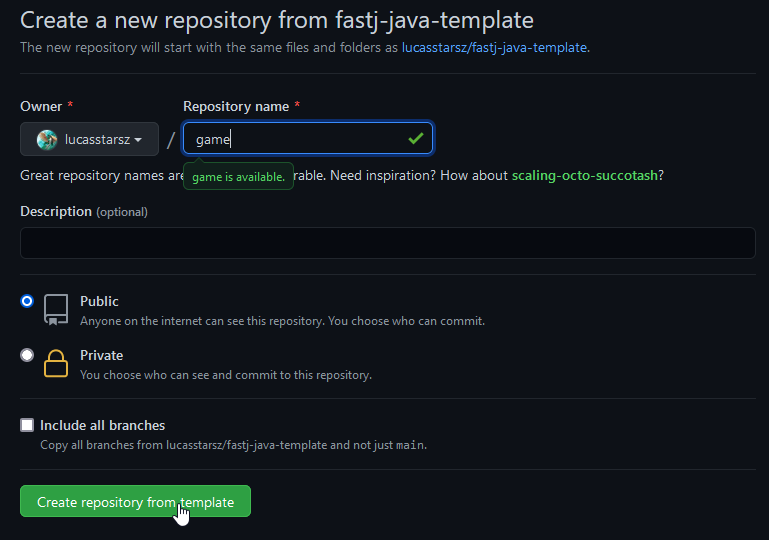
Download your project from GitHub, in one of two ways:
via the terminal:
git clone https://github.com/yourgithubusername/yourprojectnameor by downloading the ZIP file, specified under the "↓Code" button.

Running the Program#
You have a few options here. If you're using an IDE/Code Editor, feel free to open the project in the IDE/Code Editor of your choice. Regardless, you'll want to open up a terminal/console within the IDE/Code Editor. From there, you can follow these steps to run your program.
Build the project:
./gradlew buildRun the template program:
./gradlew runHaving trouble using
gradlew? Read this.You should see a result similar to this:

If so, congratulations! You just created your first FastJ window in... proooobably not 15 minutes 😅
Generating Installer/Executable#
Build the program:
./gradlew buildCreate the executable:
./gradlew jpackageThe executable and installer files will be found in
build/jpackage.
Having trouble using gradlew? Read this.
What's Next#
Check out the following links to learn how to use FastJ: